How to change Ubuntu GPT partition convert to MBR
Hi friends, today we are going to talk about the problem of 'missing existing partitions on the Ubuntu installer'. When installing Ubuntu you would see the whole hard disk free space and you can't see any partitions on Windows. Because the system may report the disk partitions are GPT (GUID Partition Table). Many people are facing this problem. In those cases, we manually convert to the Disk partition from GPT to MBR. Here we introduce a simple solution to this problem. You should follow these steps to rectify that problem.A solution for Ubuntu installer doesn't show existing partitions.
1. First step you should boot from Ubuntu Live.
2. Open terminal (Right click on the desktop and select Open Terminal from the list)
3. You should check both (GPT and MBR) partitions are present in the Hard Disk by using this command. sudo gdisk -l /dev/sda
4. If the GPT partition is present, you should type this command. sudo fixparts /dev/sda
you will get a message like this "The GPT signatures are probably left over from a previous partition table. Do you want to delete them (if you answer 'Y', this will happen immediately)? (Y/N):" . You should enter 'Y'.
5. The command prompt will come 'MBR Command (? for help):'
Then you should hit the letter on keyboard 'W'. After a dialog will come like this 'Do you want to proceed? (Y/N):' . Enter the letter 'Y'
After writing process successfully done, You can install Ubuntu.
3. You should check both (GPT and MBR) partitions are present in the Hard Disk by using this command. sudo gdisk -l /dev/sda
4. If the GPT partition is present, you should type this command. sudo fixparts /dev/sda
you will get a message like this "The GPT signatures are probably left over from a previous partition table. Do you want to delete them (if you answer 'Y', this will happen immediately)? (Y/N):" . You should enter 'Y'.
Then you should hit the letter on keyboard 'W'. After a dialog will come like this 'Do you want to proceed? (Y/N):' . Enter the letter 'Y'
After writing process successfully done, You can install Ubuntu.



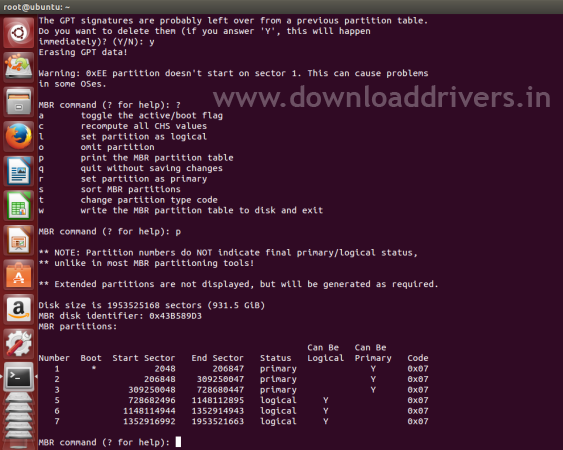

plz upload epson l380 resetter
ReplyDeletePost a Comment