Download Windows 11 ISO: If you are looking forward to upgrading to the latest version of Windows, Windows 11, you may be wondering how to obtain the ISO file for installation. In this article, we'll provide you with a step-by-step guide on how to download the Windows 11 ISO, ensuring a smooth and secure installation process.
System Requirements for Installing Windows 11
Before proceeding with the download, ensure that your computer meets the minimum system requirements for Windows. These include a 64-bit processor, 4 GB of RAM, 64 GB of storage, a DirectX 12-compatible graphics card, TPM version 2.0, and Secure Boot support
Download Windows 11 64-bit ISO
Download Windows 11 ISO, which includes all editions Like Windows Home, Home N, Home Single Language, Education, Education N, Pro, Pro N, Pro Education, Pro Education N, Pro for Workstations, and Pro N for Workstations. You can select Edition, which you want at the installation time.
File name: Win11_22H2_English_x64v2.iso
File size: 5.4 GB
How to install Windows 11
To install Windows from the ISO file, you'll need to create a bootable USB drive. Follow these steps:
You need a USB Drive: Prepare a USB drive with a minimum capacity of 8 GB. Ensure there are no important files on it, as the process will erase all existing data.
Make a Windows bootable device: You can make a bootable USB drive (UEFI) using the RUFUS media creation tool. Download RUFUS portable software on this link.
After creating the bootable USB drive, you're ready to install Windows: Insert the USB drive into the computer on which you want to install Windows.
Set the USB drive as the boot device: In the boot menu or BIOS settings, locate the option to set the USB drive as the primary boot device. Save the changes and exit the BIOS settings.
Install Windows: Your computer will now boot from the USB drive, initiating the Windows installation process. Follow the onscreen instructions to install Windows on your computer.
Conclusion:
By following this step-by-step guide, you can successfully download the official Windows 11 ISO and create a bootable USB drive for installation.

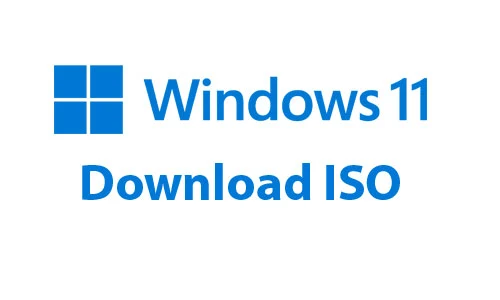
Post a Comment