One of the most common problem is booting safe mode on windows 8. Too many options are available for booting safe mode on windows 8 and windows 8.1. The best and easy way for booting safe mode on windows 8 and windows 8.1 are here. The common and best steps for troubleshooting a windows PC is booting to safe mode. The common "safe mode" booting key is "F8" but its not work in windows 8. You can boot windows 8 safe mode easy way. No need windows 8 bootable disk.
1. SWITCH ON THE PC
2. PRESS "SHIFT KEY+ RESTART BUTTON"
3. CHOOSE "ADVANCED REPAIR OPTION"
4. SELECT "TROUBLESHOOT OPTION"
5. CLICK "ADVANCED OPTION"
6. NOW CLICK "WINDOWS STARTUP SETTINGS"
7. THEN CLICK "RESTART" BUTTON
8. NOW YOU CAN CHOOSE THE "SAFE MODE "
Windows 8/ Windows 8.1 boot safe mode detailed images are showing below.
1. Switch on your Personal Computer (PC). The system will showing your user accounts.
2. Then you can press the "Shift" (Not Release) key on your keyboard and press the "restart button" of your PC.
3. The system will showing these screens.
After this screen Recovery Mode
You will choose "See advanced repair options".
4. You will select the "troubleshoot" option.
5. Now the system showing troubleshoot screen. You will select "Advanced options" on this screen.
6. Now you will click "Windows Startup Setting "
7. Finally you can click the restart button on the screen.
8. The PC will restart and showing below screen. You can choose the correct/safe mode option on this screen. Press the the number "4" (Enable Safe Mode).
Enjoy......


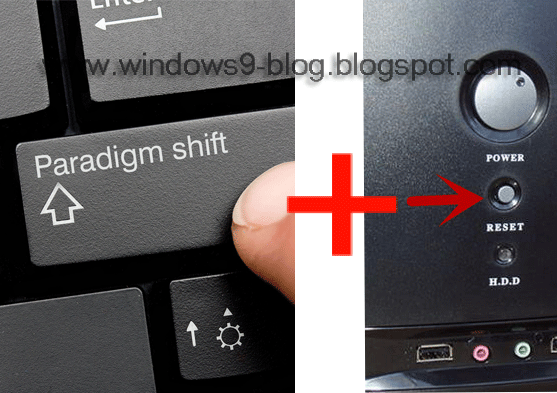


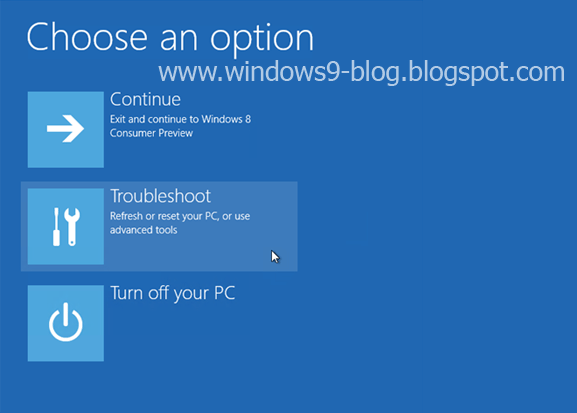




Post a Comment