How to reset/remove Windows Password
How to remove your forgotten Windows user password using ubuntu cd. You can change/delete Windows 7 password easily. Now you can remove Windows 7, 8, 8.1, 10 User passwords through the following 7 steps.
You should follow these steps for removing the password.
1. You will boot from Ubuntu Live CD
2. Change filename Utilman to Utilman1
3. Copy and paste the CMD.EXE file
4. Rename the CMD.EXE to Utilman.EXE
5. Then reboot the PC without Ubuntu CD
6. Boot from the hard drive and open Comand prompt
7. Then type Command "net user <new User account name>"
Detailed images and options
1. You will boot from Ubuntu Live CD and select "Try Ubuntu without installing" option.
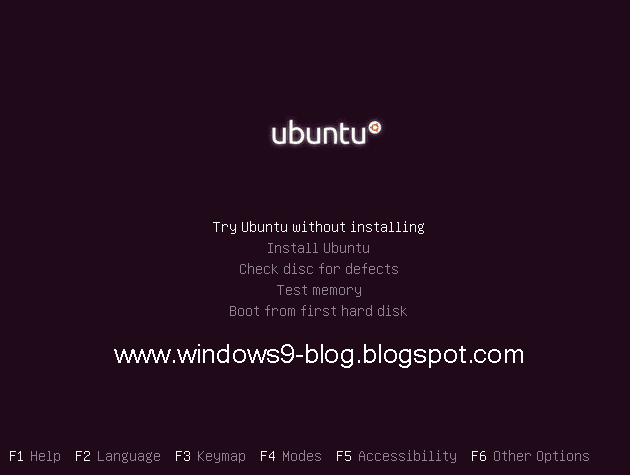
2. You can open the windows 7 installed drive. Then open folder Windows>system 32. You will find the "utilman.exe" file, Change file name Utilman.exe to Utilman1.exe
3. You should find the cmd.exe file in the same folde (system 32). Copy and paste the CMD.EXE file to the same folder. You should change the file name of copied cmd.exe change to utilman.exe. Ten restart you PC.
You will open command prompt from the button
Then type the command "net user <New user name> /add" and hit enter. The screen will appear The command completed successfully. Then type a new command "net localgroup administrators <New user name> /add" and press Enter button. Then restart your Computer.
Enjoy....
by santhosh





Post a Comment